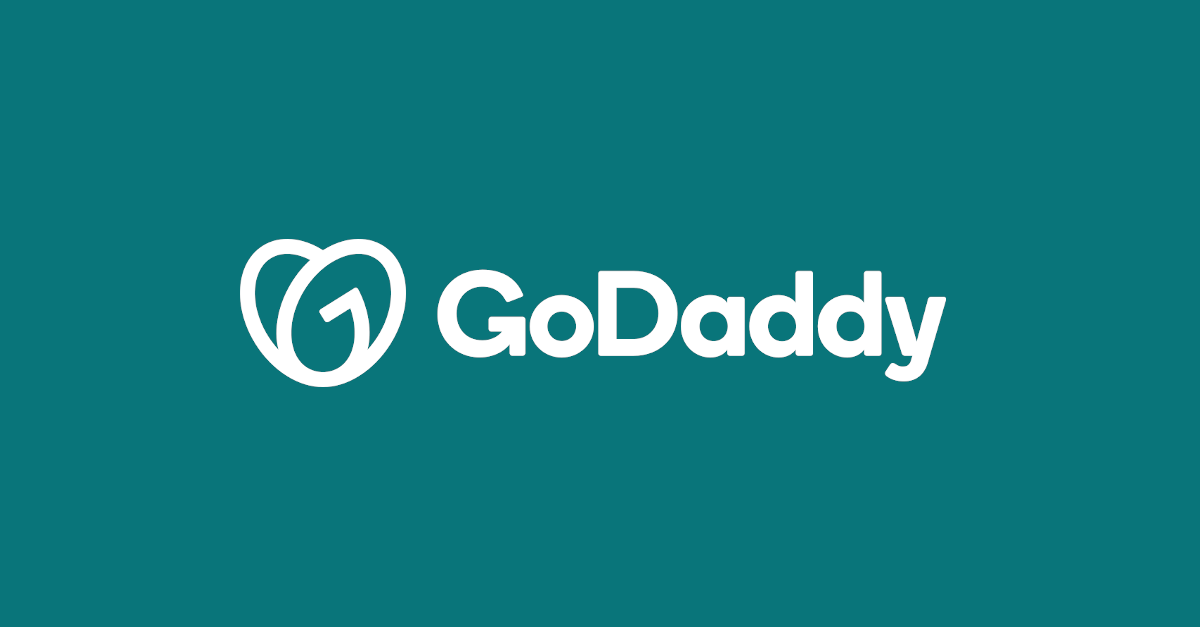How to unpublish a website in godaddy? When you unpublish your website, you will no longer be able to find it on the internet. Even though your site would no longer be accessible to the general public, you may still make changes to it, and the site membership will remain until you want to cancel it. You have complete control over when and how your site is made visible to the public.
- To access your GoDaddy product page, click on the link provided.
- Open your website by clicking the Manage button next to it in the Websites + Marketing section.
- Open the website builder by selecting Edit Website and Edit Site.
- Select Settings from the drop-down menu.
- Then click on the Unpublish option.
To unpublish the site, confirm that you wish to do so and confirm that your site has indeed been unpublished. Creating a custom front or landing page, or forwarding your domain to a different website, may give you greater control over what clients see while your site is unpublished.
Option 1: Create A Front Or Landing Page And Hide The Rest
For many firms, a one-page website is ideal. Your company name, a high-quality background picture, and your contact information are required.
This is the most satisfactory solution since it improves your SEO (SEO). It may take many weeks for a new site to be indexed, so you don’t want to risk losing any SEO. Learn further about site crawling and SEO.
Your company name and phone number should be prominently displayed on your front page. For example, “Taking a winter break…See you next spring!” may work well for a seasonal company or pages that are still being built.
How do you work on your future home page if your new home page is the one people view right now? Remember that sections may be moved to a new page.
Your work should be relocated to “Temporary Main Website” or something similar.
Continue by following the steps outlined below. Return everything to its original location when you’re done and ready to go.
The remainder of your pages’ page settings may be modified to hide the selected page(s). When you’re ready to go live, go back into the page settings and reveal all your previously hidden pages.
Option 2: Point Your Domain To A Different Website
Your URL may be redirected or sent to another URL, also known as forwarding or forwarding your domain.
FOR EXAMPLE, the URL might be sent to Google My Business or a social networking site.
Domain forwarding (or cancellation of domain forwarding) takes effect 24-48 hours.
For a short period, redirect your domain name to the business: site or another website. Work on your website in Sites + Marketing as usual. Stop domain forwarding when you publish your site and are ready to go live.
Godaddy Website Builder: How Do I Reset It?
- Please select it from your GoDaddy product page.
- When you’re in Websites + Marketing, click Manage next to the site’s name to go to it.
- When you pick Edit Website and Edit Site, the builder will open.
- Select it in Settings > Site History.
- To revert to a previous state, navigate to Reset Website by clicking on it.
- Select Yes if you wish to start afresh.
How to unpublish a website in godaddy? – I hope you have got all the details.