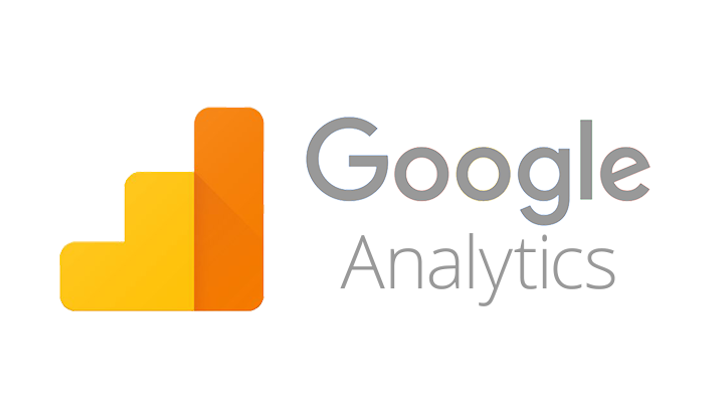How to install google analytics in godaddy website in 2022? Google Analytics may be added to the GoDaddy website if you’d want to monitor traffic and other important information. Having Google Analytics installed allows you to take control of your website and make educated choices about how to increase traffic. In three easy steps, you will find out how to integrate Google Analytics with your GoDaddy website.
Set Up Google Analytics In Godaddy Website
Create a Google Analytics account until you can add Google Analytics to your GoDaddy website. To get started with Google Analytics:
- Look at the Google Analytics webpage.
- Start measuring by clicking the “Start measuring” button after signing in using your Gmail email address, if you have one, or by creating one if you do not.
- Enter the account name in the “Account name” column.
- Click on the “Next” option after choosing what data you wish to share with Google.
You are done when you get to the “Property information” page. Your website’s domain name is the name of the property you own. Enter your property name in the “Property name” form, pick your time zone & local currency, and press the “Next” button.
A “Business information” screen will appear next. Your “industry” and “business size” should be chosen. When asked, “How do you want to utilize Google Analytics with business” make sure the necessary boxes are checked and click “Create.”
Select the Google Analytics emails you wish to receive, check the boxes, and click “Save.”
Click the “Web” option under “Set up a data stream to start collecting data.”
Enter your website’s URL (without the “https” at the beginning) in the “Website URL” field. Enter the URL of your website in the “Stream name” field. Click “Create stream” and leave “Enhanced Measurement” on.
To copy whatever code you need to give to GoDaddy, click on the copy button to the left of the “Measurement ID” number.
Make Your GoDaddy Site Trackable With Google Analytics –
It is time to upload the “Measurement ID” number you copied from your Google Analytics account to your GoDaddy website. To link your GoDaddy website with your Google Analytics account, follow these steps:
- To access your dashboard, go to GoDaddy, sign in, and choose “My Account.”
- To edit your website, go to the dashboard and select “Edit Website.”
- Scan down to the “Google Analytics” section of the settings page and click there.
- Google Analytics will prompt you to enable a cookie banner if you have not previously done so on your website. Click on the “cookie banner” link if you ever need to enable this.
- Look at your browser’s “Show Cookie Notification” settings. If necessary, make changes to the message and click “Publish” at the bottom of the page. When prompted, click the confirmation box to dismiss it.
- In the “Settings” tab, choose the “Google Analytics” option, then scroll to the bottom and select it again. You do not have to worry about the cookie flag warning text showing up.
- Enter the “Measurement ID” number in the “Tracking ID” box, and then click the “Publish” button at the bottom of the page.
Congratulations! You have set up a link between your GoDaddy website and your Google Analytics account. The data may not appear in the Google Analytics account for 24 to 48 hours, depending on your internet connection speed.